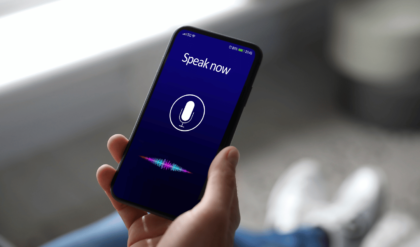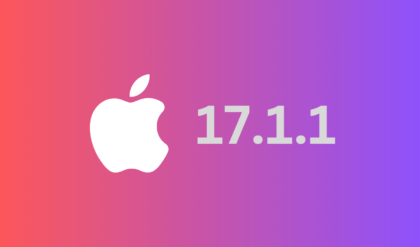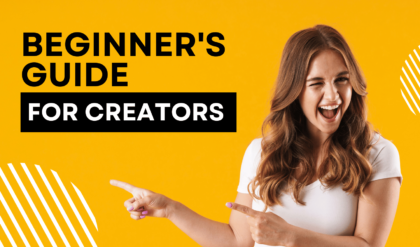Introduction
Congratulations on your new Apple mobile device! Whether it’s the latest iPhone or iPad, getting started can be both exciting and a bit overwhelming. This comprehensive guide will walk you through the setup process and help you make the most of your new device’s features and capabilities.
- Unboxing and Initial Setup
The first step is unboxing your device and getting it ready to use:
- Carefully remove the device from its packaging.
- Power it on by pressing and holding the power button.
- Follow the on-screen instructions to choose your language, region, and Wi-Fi network.
- If you have a previous Apple device, you can choose to restore from an iCloud or iTunes backup during setup.
- Apple ID and iCloud Setup
Your Apple ID is your gateway to the Apple ecosystem. If you don’t have one, you’ll need to create it:
- Sign in with your existing Apple ID or create a new one.
- Set up iCloud, which allows you to store data like photos, documents, and app backups in the cloud. Enable options like iCloud Drive and Photos for seamless synchronization across your devices.
- Customizing Your Device
Personalize your device to suit your preferences:
- Set a passcode or enable Face ID/Touch ID for security.
- Choose whether to enable “Find My” for location tracking and remote device management.
- Adjust display settings like brightness, text size, and True Tone to your liking.
- Downloading Essential Apps
The App Store is your destination for apps that enhance your device’s functionality:
- Explore the App Store and download essential apps like messaging, email, social media, and productivity tools.
- Discover and download Apple’s pre-installed apps, such as Maps, Safari, Music, and more.
- Managing Notifications
Customize notifications to ensure you’re informed without feeling overwhelmed:
- Go to “Settings” > “Notifications” to control which apps can send you notifications and how they’re displayed.
- Utilize “Do Not Disturb” to temporarily silence notifications during specific hours.
- Maximizing Battery Life
Optimize your device’s battery life to keep it running throughout the day:
- Enable “Low Power Mode” under “Battery” settings to conserve power when needed.
- Manage background app refresh and location services to prevent unnecessary battery drain.
- Exploring Gesture Navigation
Apple devices use intuitive gestures for navigation:
- Learn how to use gestures like swiping up from the bottom to access the home screen or multitasking view.
- Understand how to use the Control Center by swiping down from the top-right corner.
- Organizing Your Home Screen
Efficiently arrange your apps and widgets for quick access:
- Press and hold an app icon to enter “jiggle mode,” allowing you to move and organize apps.
- Use app folders to group similar apps together.
- Enhancing Productivity with Multitasking
Apple devices offer multitasking features for improved productivity:
- Learn how to split-screen multitask on iPads or access the app switcher on iPhones for seamless app transitions.
- Personalizing Your Device
Make your device uniquely yours:
- Customize the home screen by changing wallpapers and app icons.
- Create shortcuts and automation routines using the Shortcuts app.
- Security and Privacy Settings
Protect your data and privacy:
- Regularly update your device’s software to benefit from the latest security patches.
- Review app permissions and privacy settings to control what data apps can access.
Conclusion
Setting up and maximizing your new Apple mobile device doesn’t have to be overwhelming. By following this comprehensive guide, you’ll effortlessly configure your device, explore its features, and make the most out of the Apple ecosystem. From personalizing your device to enhancing productivity, you’re now equipped to navigate your new device with confidence and ease. Enjoy your new Apple experience!